After being in the beta phase for several months, OxygenOS 12 for the OnePlus 9 series has finally started rolling out to devices in select regions. This is possibly the most significant update in OnePlus history, as not only is it adopting a new build of Android (Android 12), overhauling the UI, but also merging with Oppo's ColorOS codebase to create what is now part OnePlus, part Oppo, and part Google software.

For our assessment today, we will be testing the first stable release of OxygenOS 12 on the company's premier OnePlus 9 Pro device. This update was installed as an OTA incremental update over the previous OxygenOS 11 build and lets us see how the experience would be for most users.
Launcher
The first thing you're always greeted by is the launcher and the one in OxygenOS 12 has received several updates. In fact, it's no longer the old launcher but rather replaced with the one from ColorOS.

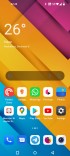
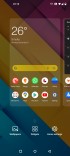
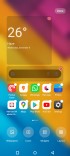
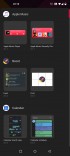
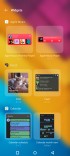


OxygenOS 11 (left) vs OxygenOS 12 (right)
The most obvious change would be to the app icons. The new launcher has a more elaborate app icon customizer than its predecessor. By default, the icons now have a larger, squared-off design with rounded corners. You can choose between a couple more presets or enter the custom mode, which basically provides a few more shapes for the icons. Any third-party icon packs will also show up here but due to the side scrolling nature of this list, you may not know where they are unless you swipe sideways on the icons preset list.
Aside from that, you can now also adjust the icon size in a more fine-grained manner. You can also adjust the size of the app names or hide them completely. A change with OxygenOS 12 is that hiding the app icon names hides them on the home screen as well as the app drawer, whereas OxygenOS 11 would only hide them on the home screen. This behavior cannot be customized.
Speaking of the app drawer, it shows a lot more icons than before. A new option lets you change the sorting order and select multiple icons. The latter can be used to move a bunch of icons at once to the home screen or uninstall them in a batch. The second option is very convenient, and something other companies like Xiaomi have offered for a while.
Aside from that, you can now also adjust the icon size in a more fine-grained manner. You can also adjust the size of the app names or hide them completely. A change with OxygenOS 12 is that hiding the app icon names hides them on the home screen as well as the app drawer, whereas OxygenOS 11 would only hide them on the home screen. This behavior cannot be customized.
Speaking of the app drawer, it shows a lot more icons than before. A new option lets you change the sorting order and select multiple icons. The latter can be used to move a bunch of icons at once to the home screen or uninstall them in a batch. The second option is very convenient, and something other companies like Xiaomi have offered for a while.
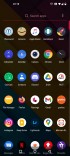
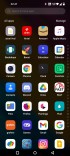
App drawer (old left vs new right)
One annoyance with the new app drawer is that icons with names that don't start with letters (e.g. 1Password) now appear at the bottom of the list rather than at the top before the alphabetical list. This is going to be frustrating to anyone used to how things worked in previous versions of the OS. This is also non-customizable.
The new launcher now allows disabling the app drawer and placing all icons on the home screen, iOS-style. This has been a staple feature on most other Android phones but something OnePlus never indulged in the past.
OnePlus has also changed the Hidden Space feature. This would previously appear to the left of the traditional app drawer but has now been turned into a secret vault of sorts that requires you to first set a passcode for it and then create a second code that needs to be entered through the dial pad of the Phone app to access the hidden apps.
This is useful if you really, really want to hide some of your apps and there's also a separate app lock feature that features similar security hoops to set up and use. But the previous Hidden Space feature was a convenient way to quickly tuck away unnecessary apps and this new feature is way too complex for that while not offering a more convenient alternative.
OnePlus has also made the Google Feed page a permanent part of the launcher on the leftmost page. You get no say in this matter nor any option to replace it with something else.
While the drop-down notification toggles aren't exactly part of the launcher, this is probably a good place to mention that they haven't really changed in appearance since OxygenOS 11. What has changed is how the battery percentage indicator is shown, which now doesn't appear at all if you choose to disable it through the settings even if you expand the notifications. This means it's either on all the time, taking up space in the status bar, or it's always off. The old circular battery indicator has also been removed.
The app switcher gets a larger button to close all apps and the option to show the remaining memory. There is now a separate screen where you can more easily pick which apps get to stay open in the background even if you press the Close all button. This screen can be accessed by pressing and holding the Close all button.
Settings
The Settings app in OxygenOS 12 has also received several changes, putting it somewhere between OxygenOS 11 and ColorOS.
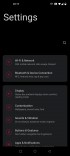
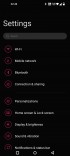
Settings (old left vs new right)
If you're a dark mode user, you'll notice that the background for the Settings app is now all-black instead of black with gray background around the settings categories. However, this behavior can be customized.
OxygenOS 12 dark mode lets you choose between all black, dark gray, and gray backgrounds. This affects only OnePlus apps, however, as third-party and Google apps simply switch to their own dark mode, whatever that may be.
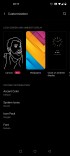
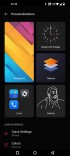
Personalizations (old left vs new right)
A lot of sub-menus in the app have changed. One of them is the Personalizations screen. The options are still the same but are laid out differently. However, the way some of the options are applied has changed for the better. For example, changing the color theme, fonts, or icon packs now no longer quits all background apps. This was a frustrating aspect of OxygenOS 11, which meant if you did something basic as changing the color theme your music playing in the background would stop. Now, you may hear a slight stutter at times but none of the background apps are closed when making UI changes.
The screen color adjustments are now simpler. Aside from the usual Vivid and Natural (sRGB) presets, you get a Pro mode that lets you choose between Cinematic that claims the gamut to Display P3 and Brilliant, which unlocks the full-color spectrum of the display while throwing accuracy and color management out the window. You can adjust the color temperature of the display in any mode now but there is no longer a tint adjustment option available anymore.
Within the audio settings, the biggest change is to the Dolby Atmos mode. It now features scenario or environment-specific profiles. Within scenario-specific, you get the same options as before for smart, movie, music, as well as new gaming presets. The music preset can be customized further with a custom EQ. The environment-specific presets include indoor, on-the-go, commute, flight. For whatever reason, none of these seemed to make any difference, at least for audio played through Apple Music.
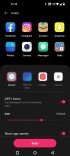
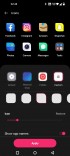
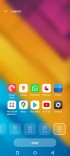
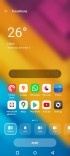
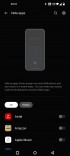
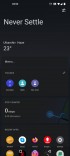
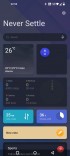
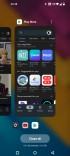

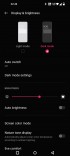
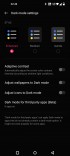
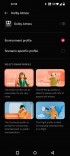
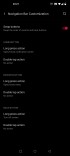
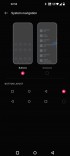
Comments
Post a Comment